With few exceptions, B31 Code Week committee meetings are open to the public. Please access the AttendeeHub website or download the mobile app to view the full meeting schedule. Instructions for doing so are below. All in-person meeting times are shown in Central Daylight Time (CDT) and all virtual meeting times are shown in Eastern Daylight Time (EDT).
In-Person Meetings Schedule Virtual Meetings Schedule
NOTE: Some meeting information may not be immediately available, however the meeting schedule on the CrowdCompass website and mobile app will be updated periodically. If you have any questions regarding a specific meeting, please contact the ASME staff engineer and/or meeting host associated with that meeting.
Instructions for Downloading the Conference App
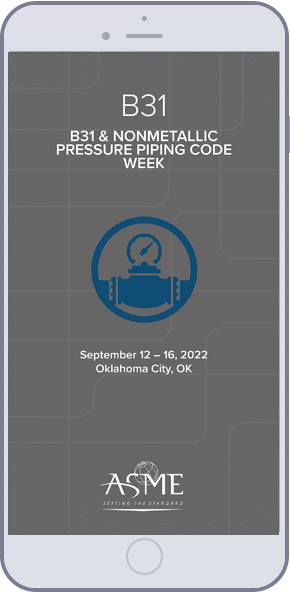
If you have not previously downloaded CrowdCompass:
1. Go to your app store. Search for CrowdCompass Events and install it.
Note: If you are using a Blackberry, Windows phone, an Android version older than 7.0, or iOS older than version 13, you will need to use the web version of the app found here.
2. After installing, the CrowdCompass Events icon will appear on your home screen.
3. Search CrowdCompass for b312022 and download it.
4. Tap the name of the event to open it.
Logging In
1. Enter your first and last name where prompted, then tap Next. Enter an email address where you'd like your verification email sent, then tap Next one more time.
2. Retrieve your six-digit verification code from your email.
3. Enter the code in the app.
If you've downloaded the mobile app for a previous ASME event:
1. Find the CrowdCompass Events icon on your device and open it.
2. Click the search icon and enter b312022 to download it.
3. Follow the prompts to log in.
Instructions for Accessing B31's Virtual Meetings
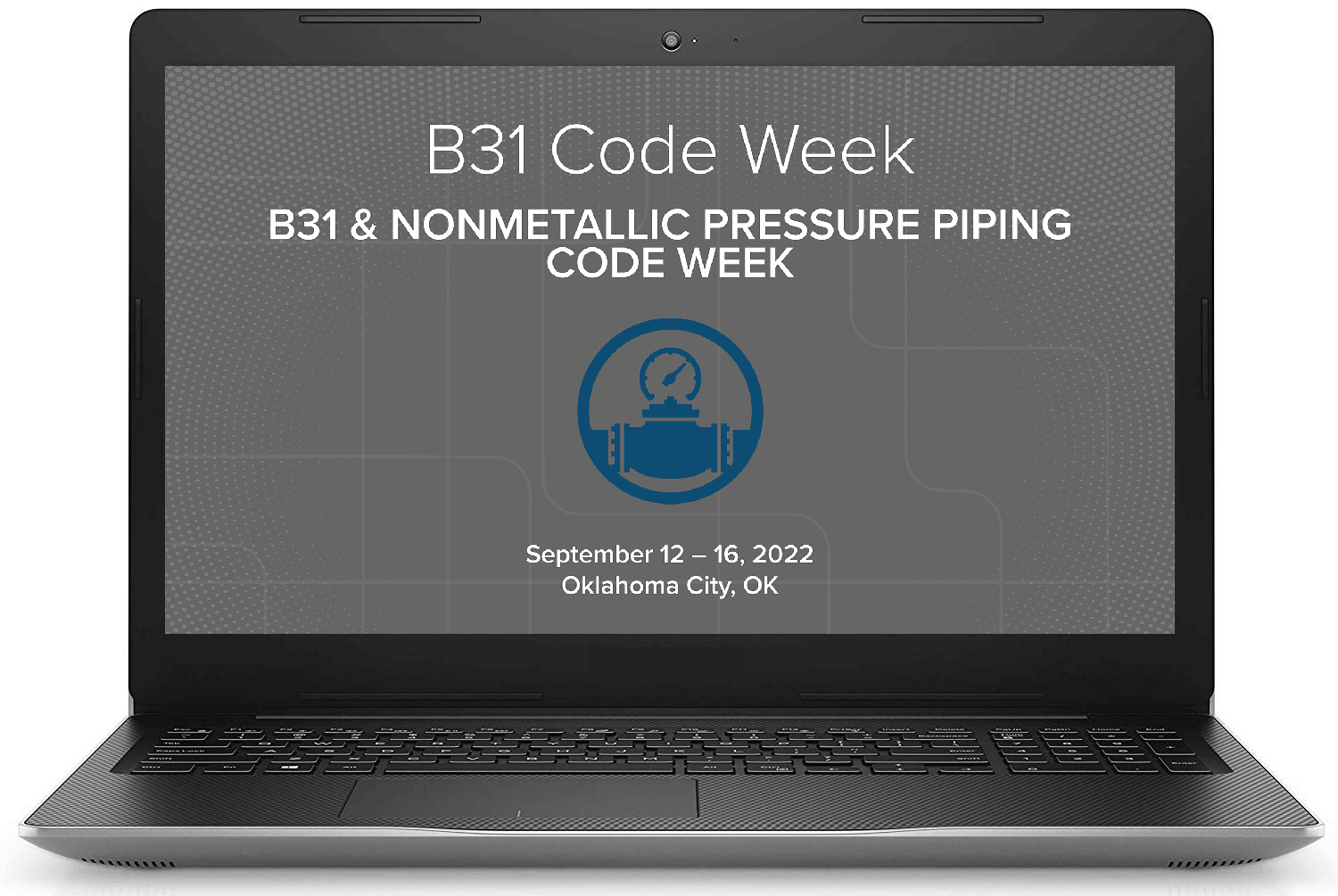
1. Visit this link
2. When prompted for the event password, enter b312022 and click "Access Event." Note: the password is not case-sensitive.
3. On the next screen, click "Log in".
4. The following screen will prompt you for your name and email address. A six-digit verification code will be sent to your email.
5. Enter the verification code when prompted on the next screen.
CrowdCompass Help
The following videos will provide help and support for using the CrowdCompass app.
Attendee Basics
Downloading the App
Logging In Via the Invitation
Logging In Via the App
Logging In Via the Web
Setting Up Your Profile
Managing Your Privacy
Adding to Your Schedule
Networking
Adding Contacts
Sending Messages
Scheduling Appointments
Creating and Sharing Posts